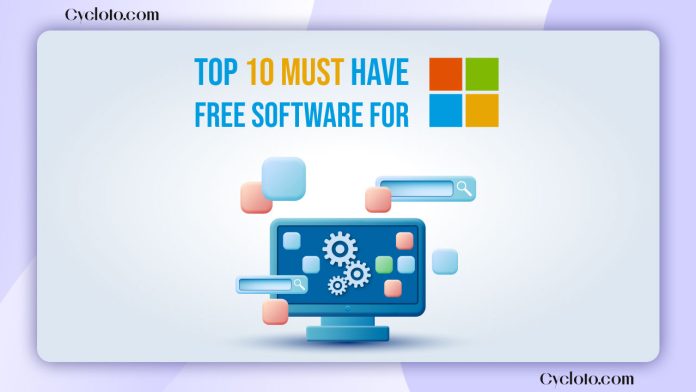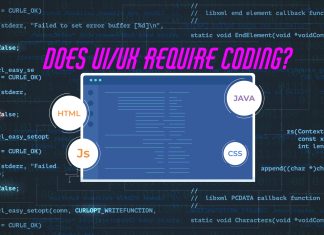If you’re on Windows, specific software can enhance your experience and boost productivity. Let’s explore free software for Windows—these lightweight tools streamline tasks, making your work easier while optimizing your Windows usage. So let’s dive in.
Here is the list of free software for Windows
- Everything
- PowerToys
- ShareX
- QuickLook
- Notion
- Espanso
- Free Download Manager
- HandBrake
- Test Disk
- Fire Flyouts
Everything
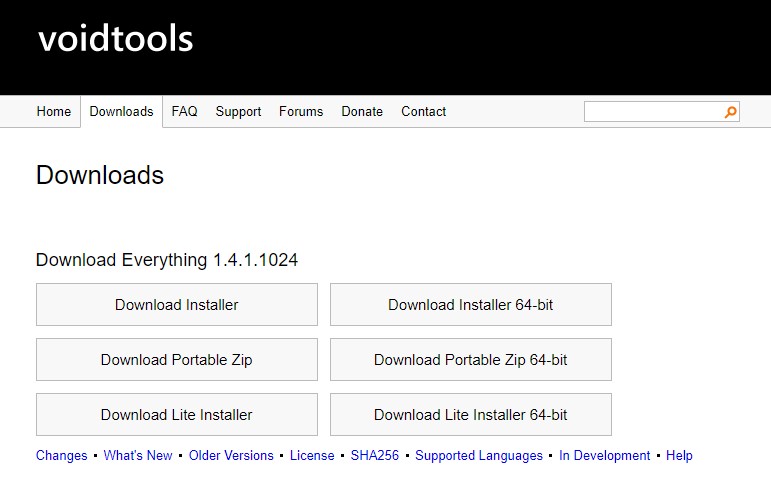
Have you ever searched for a file using Windows’ default search bar in File Explorer? If you have, you know how slow it is. Introducing Everything, an incredibly fast, lightweight search tool. With Everything, your searches happen lightning-fast as you type. It even finds hidden files or folders. Just a tip: Avoid common names when hiding crucial stuff. This software is a real-time-saver for finding files, images, and videos easily. It’s lightweight and user-friendly, making it our top choice among free software for Windows.
Pro tip: When hiding important items, steer clear of common names to keep them extra secure.
PowerToys
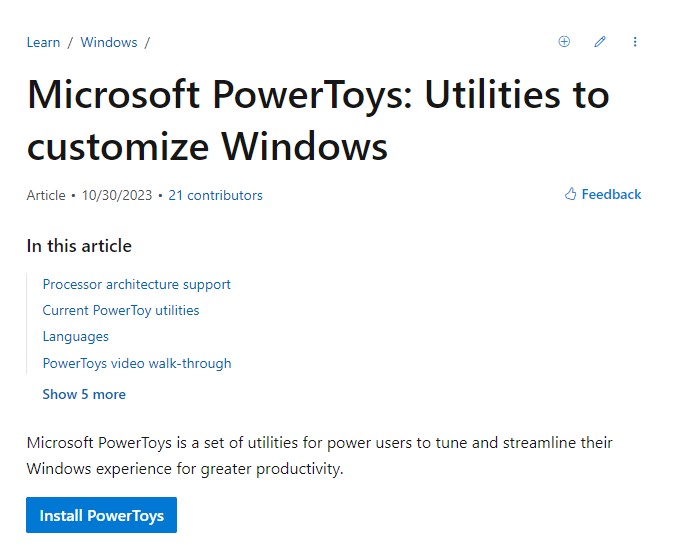
PowerToys is a set of free software. It is an open-source app developed by Microsoft. Even though it’s a bit heavy, we’ve kept it in our list because of its really helpful features. Inside this app, you will find around 23 tools (till now). Those are:
| Always on Top | PowerToys Awake | Color Picker |
| Crop And Lock | Environment Variables | FancyZones |
| File Explorer add-ons | File Locksmith | Hosts file editor |
| Image Resizer | Keyboard Manager | Mouse utilities |
| Mouse Without Borders | Paste as Plain Text | Peek |
| PowerRename | Quick Accent | Registry Preview |
| PowerToys Run | Screen Ruler | Text Extractor |
| Video Conference Mute |
I’ve shared below some tools that I use every day:
Color picker:

Press Windows + Shift + C to open the color picker. This nifty tool lets you easily copy colors from your files, images, videos, browsers, and more.
Text Extractor:
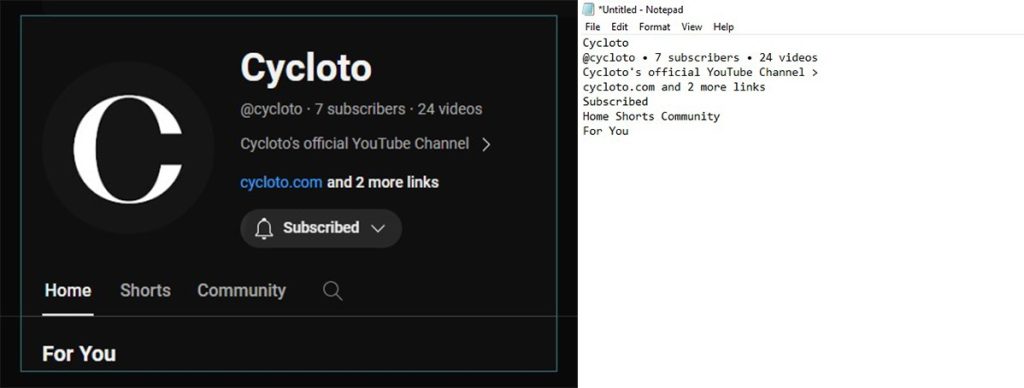
Press Windows + Shift + T to open the Text Extractor. This tool lets you copy text from anywhere on your screen. It works like a charm—you can snag text from images, and even pause a video to copy what’s written on it.
Screen Ruler:
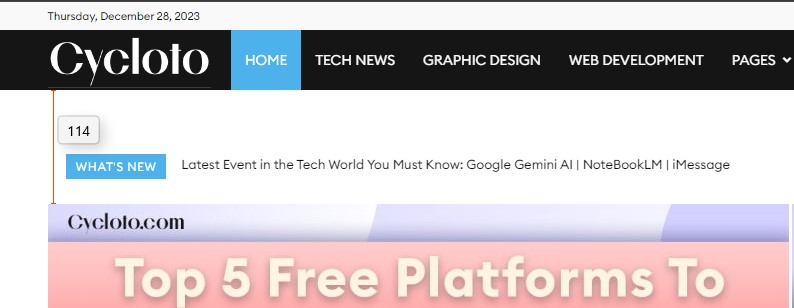
Press Windows + Shift + M to open the screen ruler. Measure pixels on your screen easily with this tool.
PowerToysRun:
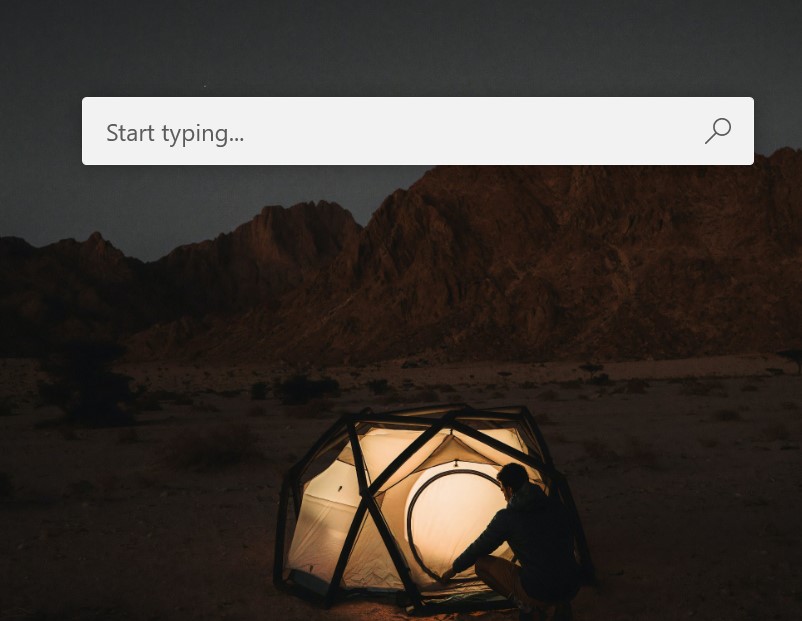
Press Alt + Space to open PowerToysRun. It will bring a new text window to your computer. You can search anything like any file or folder, navigate your folder, calculate something instantly, open any apps, and much more. Very similar to macOS’s Spotlight
Always On Top:
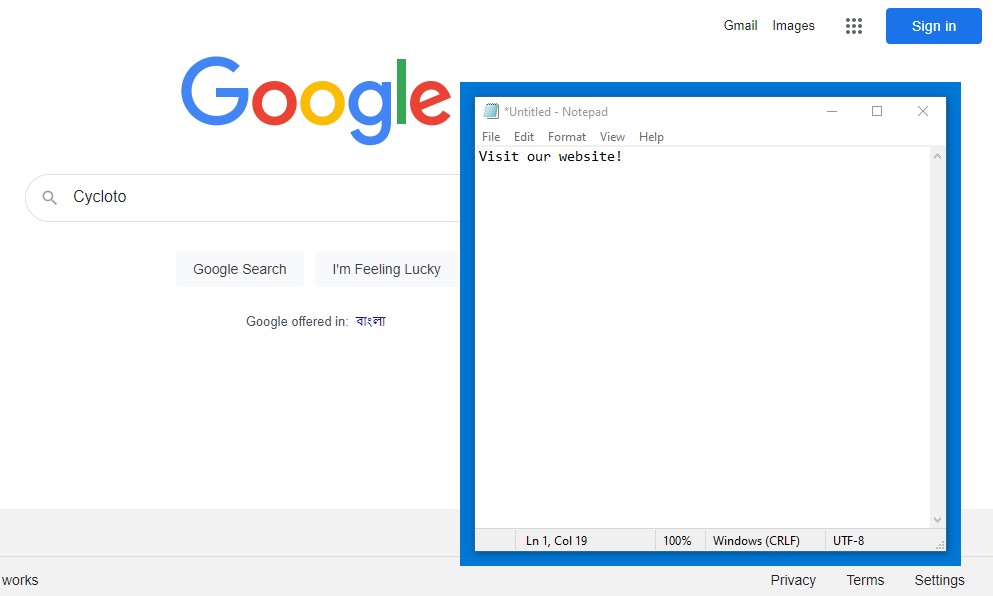
Press Windows + CTRL + T and pin a window on top.
We have highlighted only a few of the nearly 23 tools here. We suggest you explore all of them. You will definitely love them. Since this software is made by Microsoft, you will experience smoothness while using it. Even though it’s a bit heavy, we’ve included this software on our list of free software for Windows
ShareX
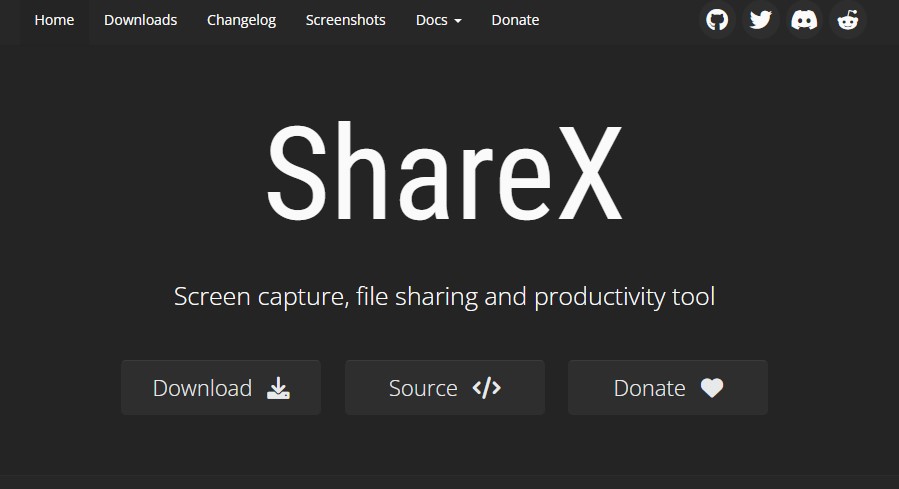
Another great software is ShareX. It’s an open-source screen capture and file-sharing app. ShareX handles all your screen capturing needs, allowing you to record any part of your screen. While Windows comes with default tools like ‘Snipping Tool’ or ‘Snip & Sketch,’ they have limited features; you can’t resize the capture area or add shapes while taking screenshots. However, ShareX goes further: it enables easy object measurement, screenshot editing, addition of effects, copying to your clipboard, and even hosting and sharing via a link. It offers much more than a simple screen capture tool!
QuickLook
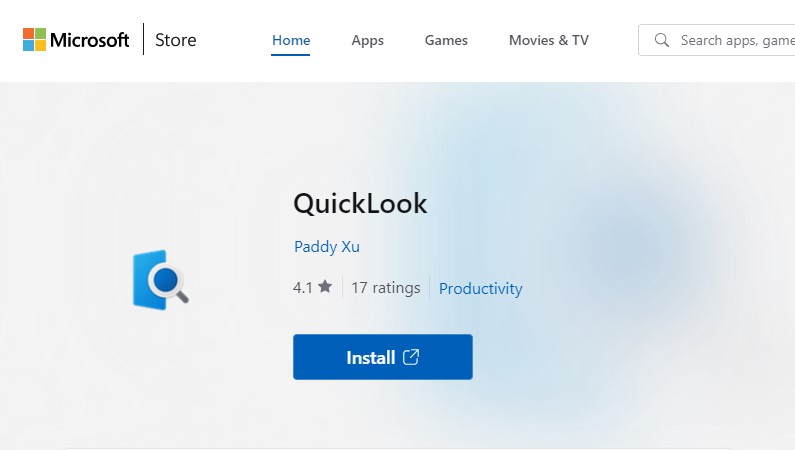
If you’ve ever worked on a Mac, chances are you’re familiar with QuickLook—a handy app that lets you preview file contents simply by clicking the mouse’s left button and pressing the Spacebar. It lets you effortlessly preview files without the hassle of opening them up. For instance, consider a Photoshop file (.PSD)—you can easily check its content without launching Photoshop itself. Just clicking on the file and pressing the spacebar allows you to preview it. This app supports almost any file extension, including AI (Illustrator), PDF, GIF, HTML, and many more. Using QuickLook can truly streamline your workflow and save you a significant amount of time.
Notion
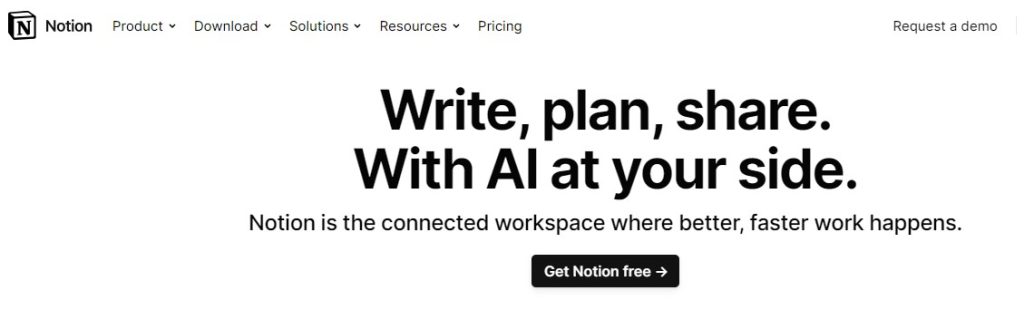
The Notion app is an all-in-one workspace for productivity and note-taking. It goes beyond just taking notes—you can track progress, manage projects, collaborate with teams, and more. It enables you to craft personal to-do lists, journals, habit tracking, and plan your days or weeks, significantly enhancing your productivity. I actually wrote this blog using Notion. I also plan what I’ll write about in the future and decide what to post on social media with this app. They’ve also added AI, so it can help you with your writing too. Plus, it’s accessible across various platforms—Windows, Mac OS, Android, iOS—and there’s even a web version available.
Notion also has a premium version, but I believe the free version offers more than enough functionality. That’s why we’ve included Notion in our must-have free software for Windows list, despite it being a freemium product.
Espanso
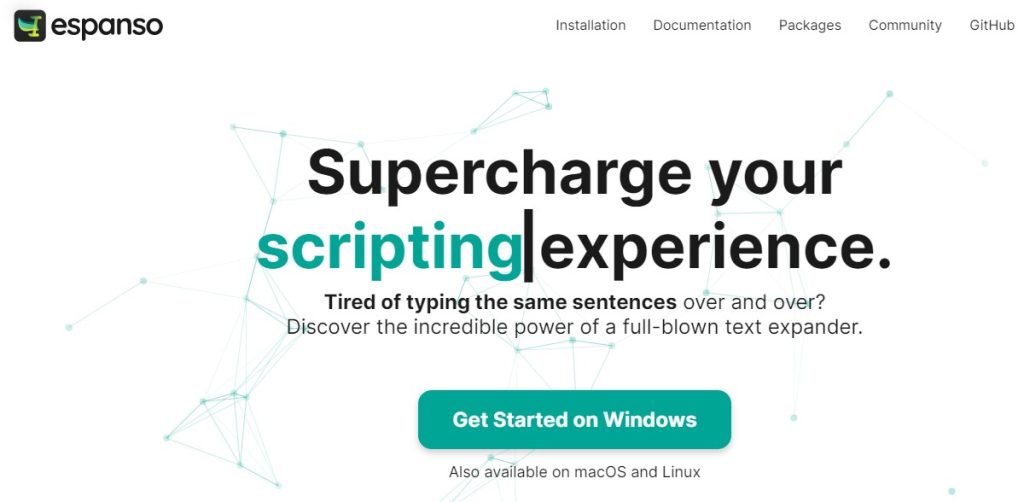
Tired of typing out lengthy sentences repeatedly, like email addresses, URLs, or common responses? Espanso can help by letting you create short, easy-to-remember shortcuts that expand into longer text as you type. Just set up keyboard shortcuts for those longer sentences, and Espanso will handle the rest.
Free Download Manager
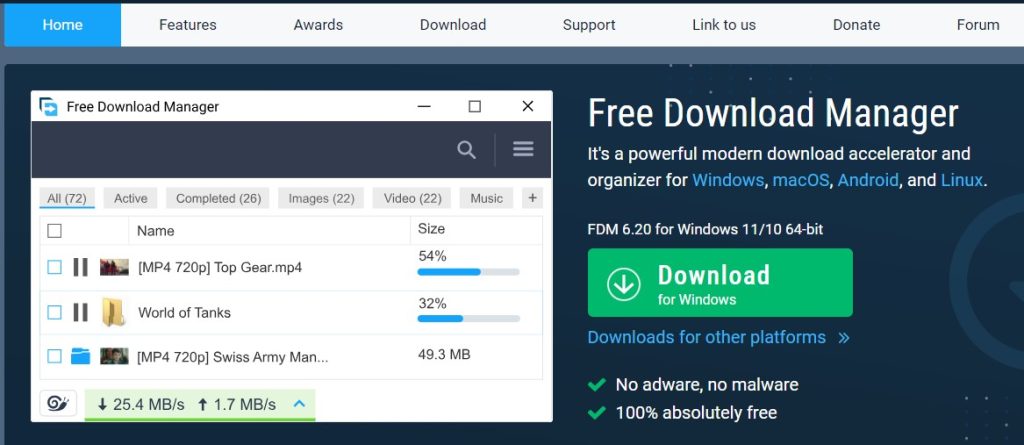
Free Download Manager can download all types of files, videos, images, and handling almost everything. It’s a free, open-source app, similar to IDM (Internet Download Manager), but IDM is a premium app. FDM can boost all your downloads up to 10 times and is compatible with popular browsers like Chrome, Firefox, and Edge. Additionally, it’s available on multiple platforms, including Windows, Mac OS, Linux, and Android.
HandBrake
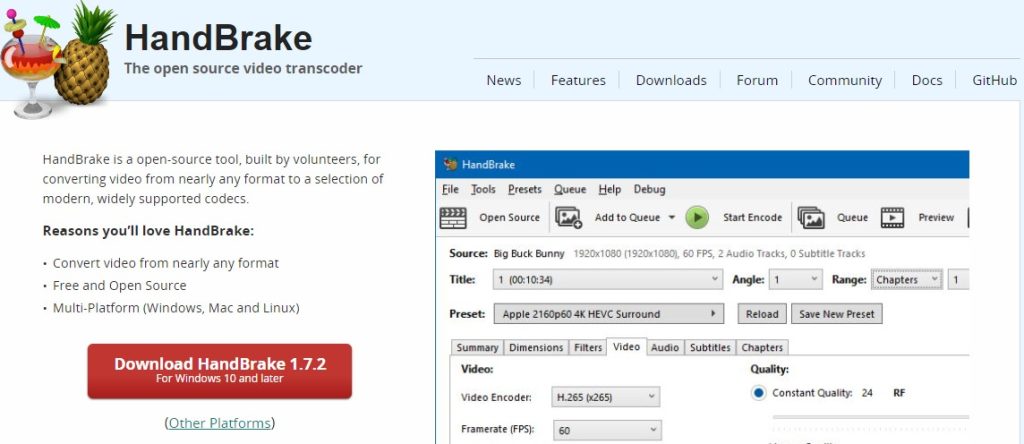
HandBrake is a free, open-source transcoder that efficiently compresses large video files without compromising quality. It not only reduces video sizes but also enables cropping, resizing, and rotating videos. Additionally, it converts videos from nearly any format. HandBrake is accessible across multiple platforms including Windows, Mac, and Linux.
Test Disk
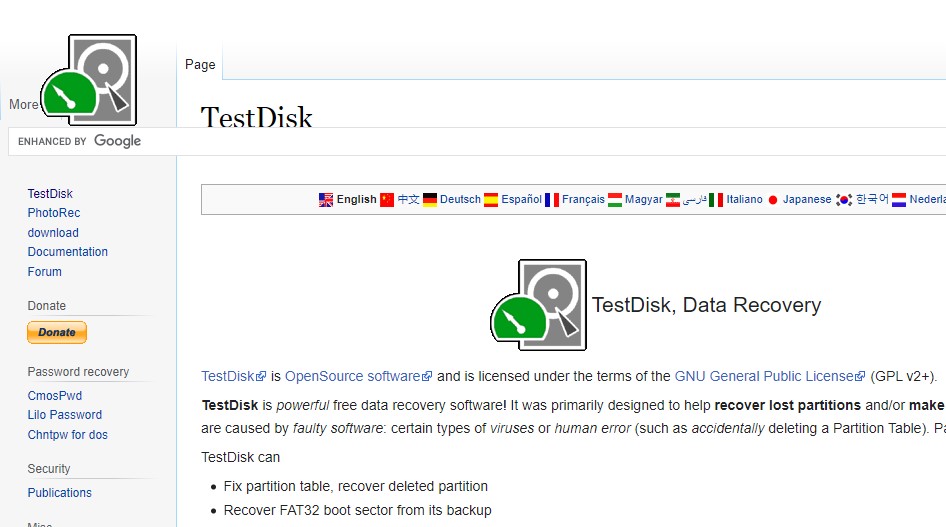
TestDisk is a powerful app designed to recover data, assist in restoring lost partitions, and make non-booting disks operational. It facilitates the recovery of lost files from various storage media such as hard disks, USB drives, memory cards, and more. It’s a free, open-source app available on Windows, Mac, and Linux, making it a valuable free software for Windows users seeking reliable data recovery tools. However, using this app involves a somewhat complex process and requires some technical knowledge.
Fire Flyouts
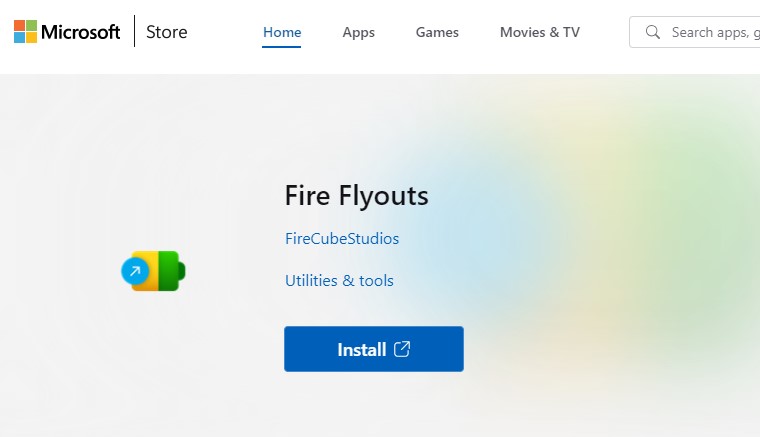
Fire Flyouts (formerly known as Fluent Flyouts) is incredibly handy for laptop users. It’s a straightforward utility that displays the battery percentage directly in the taskbar. Normally, checking the battery percentage requires hovering over the battery icon each time. But with this small app, the percentage is conveniently shown right next to the icon. Its efficiency becomes evident once you start using it—no more interruptions while hovering or clicking the battery icon. You can simply glance at the icon and know the exact percentage. It will be beneficial for you. I highly recommend using this software if you use a laptop.
This was our top pick for must-have free software for Windows. We use this software daily ourselves and find it incredibly useful. That’s why we highly recommend giving it a try.
FAQ
What is the best video editing software for Windows?
It all comes down to your needs and experience level. If you’re a complete beginner or just need occasional editing, Capcut is an excellent choice. Its simple interface is perfect for beginners, and it offers plenty of pre-made templates. Plus, it’s free with no watermark on exports.
However, for professional-level editing with advanced features, Adobe Premiere Pro is the industry standard. It’s packed with powerful tools but requires a subscription and has a steeper learning curve.
If you’re looking for professional-grade editing without the cost, DaVinci Resolve is a fantastic option. The free version provides impressive features, including high-quality color grading. It’s feature-rich but have a more complex interface.
What are the best backup software for windows?
EaseUS Todo Backup Free is excellent backup software with a user-friendly interface. It offers a wide range of features for free, including file, folder, partition, and system backups. You can also schedule and perform incremental backups, saving only the changed data since the last backup.
Another great option is Macrium Reflect Free, which allows you to back up your entire system in case of a crash. You can also select specific files and folders for backup. But disk cloning option is not available in the free version.
For those seeking free and open-source software, Clonezilla is worth considering. While it can back up your entire hard drive, I find its interface more complex compared to other options. It’s best for advanced users comfortable with a text-based interface, needing powerful disk image creation for various operating systems.
Read More: Top 5 Best Free Video Editing Software For YouTubers